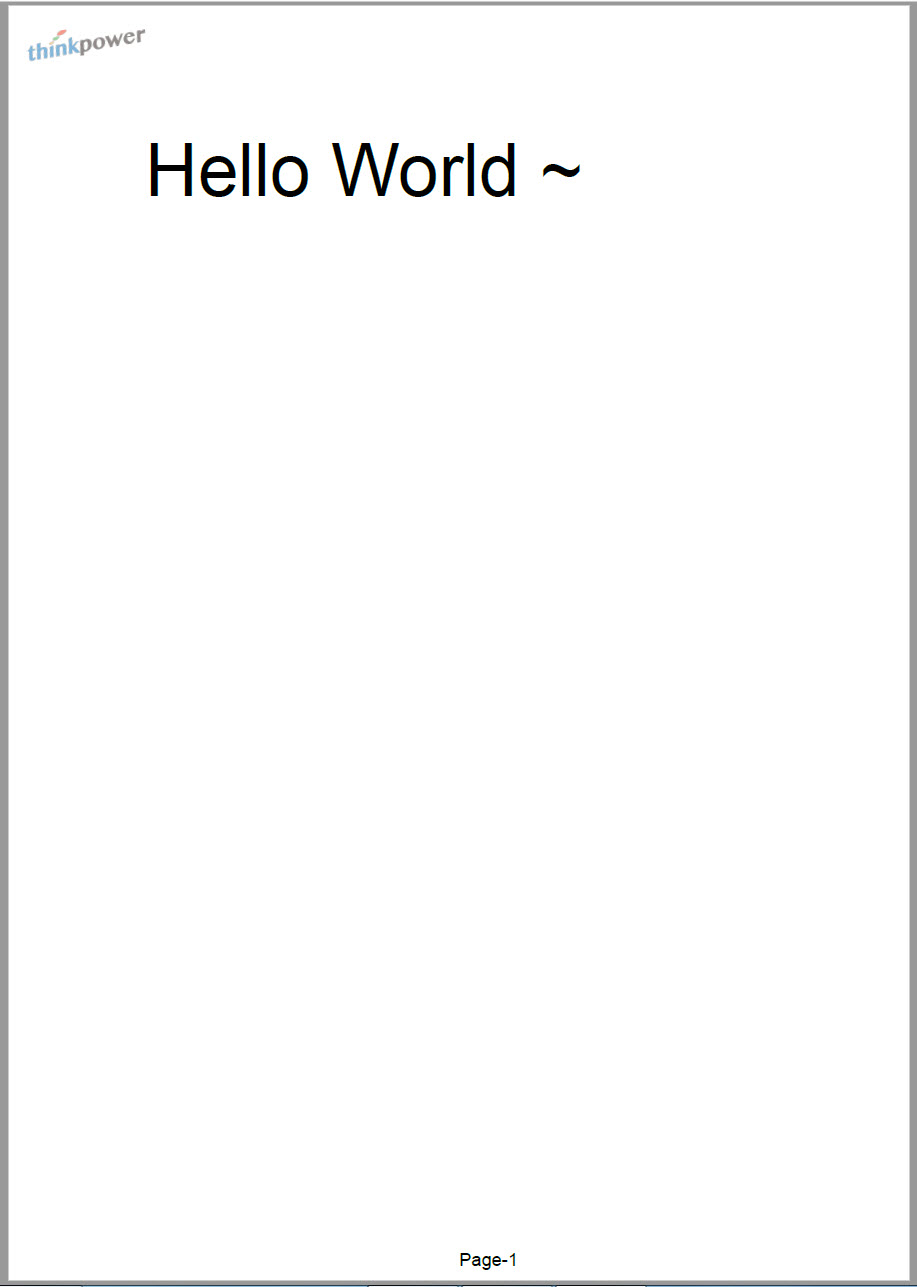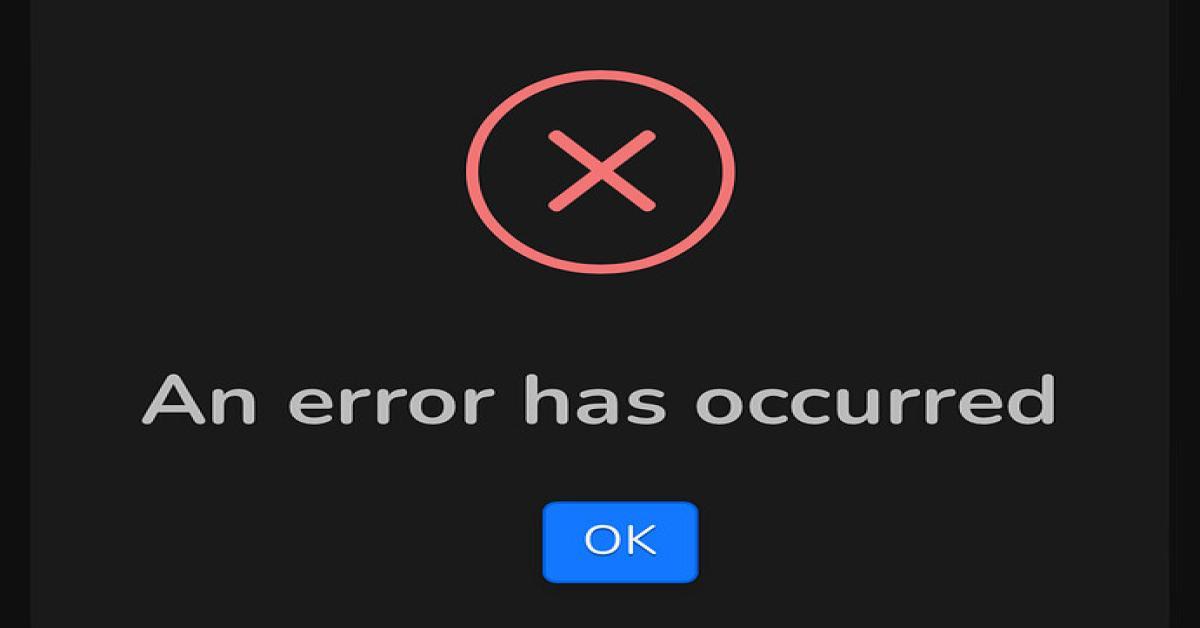IText
iTextSharp
利用iTextSharp在PDF中添加浮水印及頁碼
2018/12/26 15:48:46
0
9233
利用iTextSharp在PDF中添加浮水印及頁碼
| 簡介 |
簡單介紹iTextSharp元件,且透過簡單的操作實例,了解 iTextSharp如何在既有的PDF檔案中,添加浮水印及頁碼。 |
| 作者 |
蔡雅勤 |
前言
有時候需要在PDF文檔中填寫下載日期資料或增加頁碼之類的需求,或是有時基於個資問題,需要在既有的PDF文檔印上人員名稱或浮水印,我們可以利用iTextSharp來進行操作。
建置環境準備
本範例建立於以下版本的環境:
● Visual Studio 2013
●iTextSharp 5.5.13
iTextSharp概述
本函式庫原名是iText,主要是支援Java程式語言。之後針對Microsoft .NET C Sharp做了一個版本,也就是我們今天要介紹的iTextSharp。針對PDF檔案的製作與修改,支援的功能如下:
1. Create:Automate、Convert、Sign、Encrypt。
2. Read:Extract。
3. Update:Stamp、Fill out、Split/Merge、Convert、Sign、Encrypt。
實作說明
1.準備一份PDF檔案及浮水印圖片
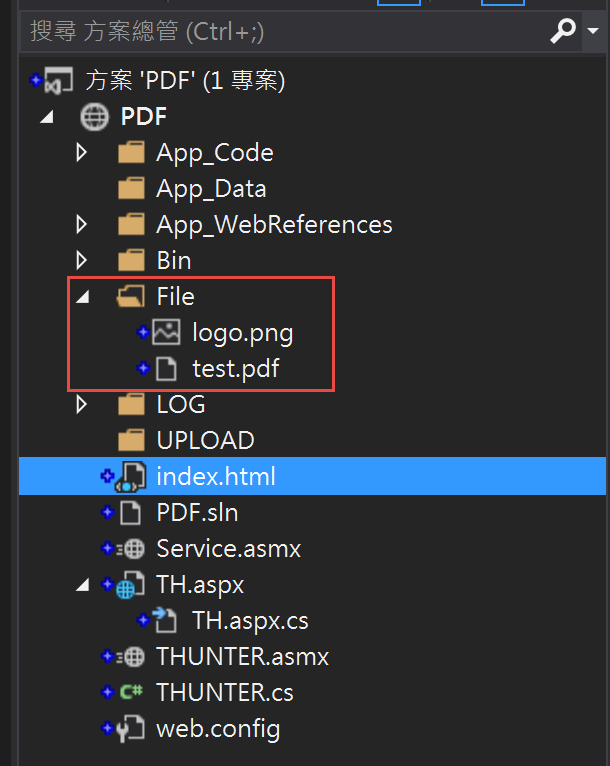
PDF檔案如下:
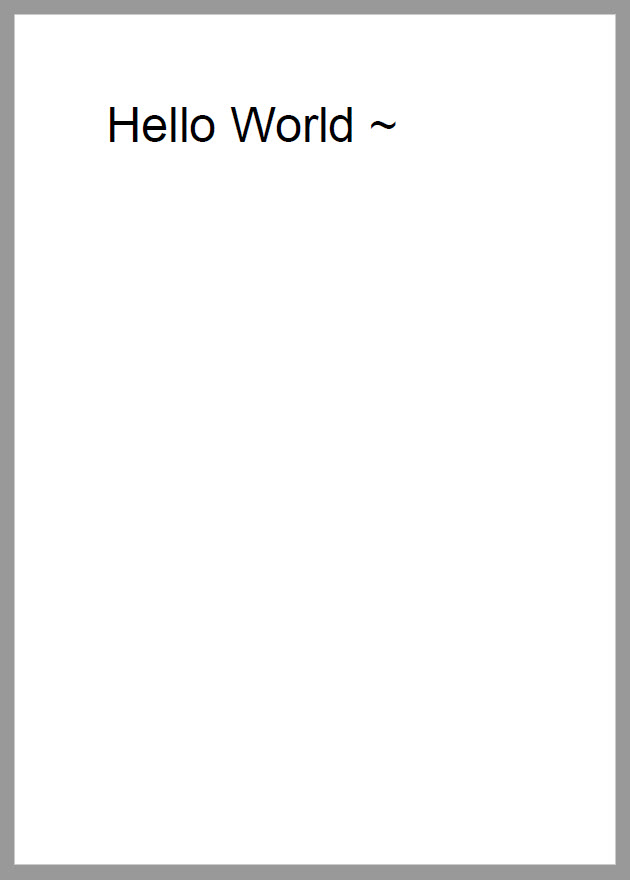
浮水印圖片如下:

2.使用NuGet管理套件安裝iTextSharp。
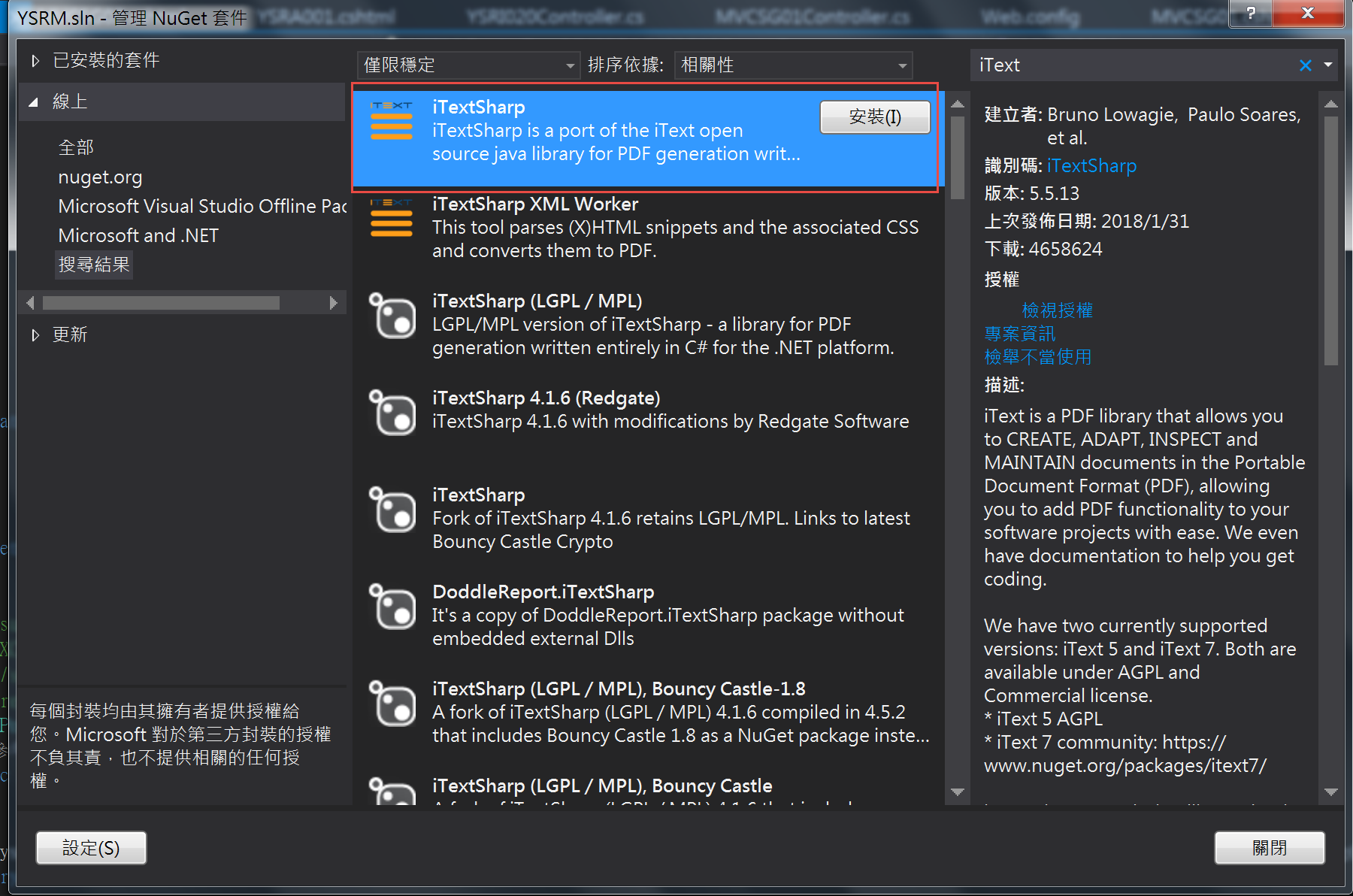
3.NuGet安裝成功後,可以在參考裡看到iTextSharp。
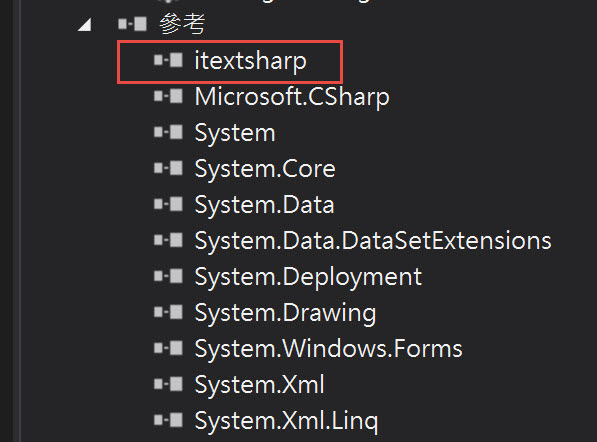
4.開始撰寫相關程式碼
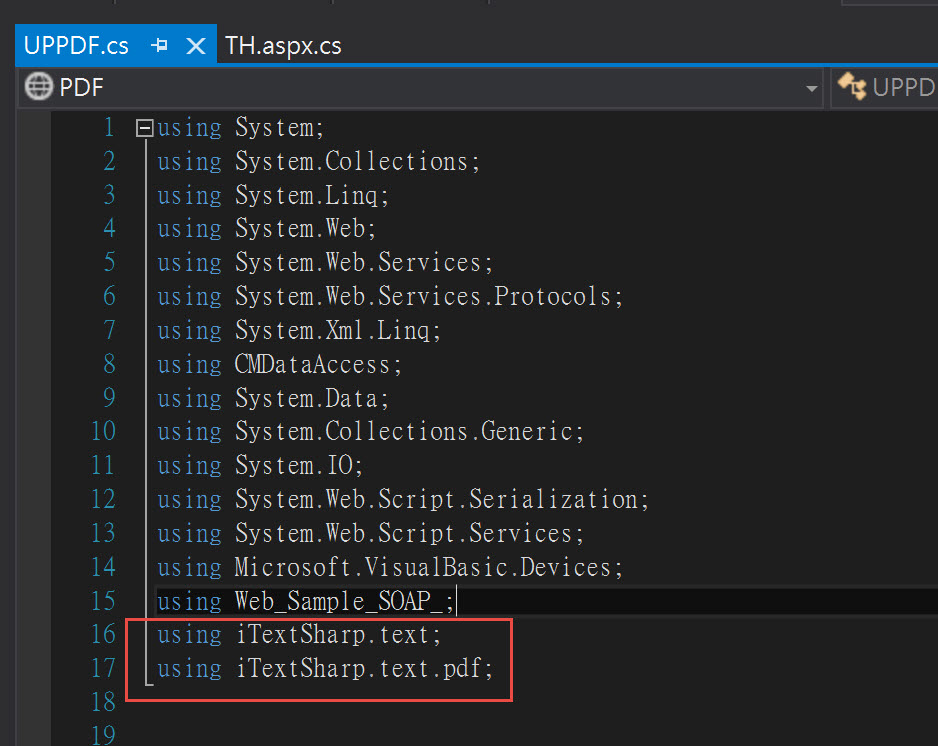
利用上傳檔案的方法,傳入檔案名稱及路徑後,再進行讀取檔案,新增浮水印及頁碼的處理。
主要添加浮水印及頁碼程式請參考如下:
public string UP0010(string FileName, string ReadPath)
{
try
{
string UpFileName;
//上傳
UpFileName = FileName;
string NewUpath = Server.MapPath(@"~\UPLOAD\" + UpFileName);
PdfReader reader = new PdfReader(ReadPath);
FileStream out1 = new FileStream(NewUpath, FileMode.Create, FileAccess.Write);
PdfStamper stamp = new PdfStamper(reader, out1);
int count1 = reader.NumberOfPages;
PdfGState pdfgstate = new PdfGState()
{
FillOpacity = 0.5f,
StrokeOpacity = 0.5f
};
for (int i = 1; i <= count1; i++)
{
Rectangle pagesize = reader.GetPageSizeWithRotation(i); //每頁的Size
//頁尾的文本
Chunk ctitle = new Chunk("Page-" + i.ToString().Trim(), FontFactory.GetFont("Futura", 12f, new BaseColor(0, 0, 0)));
Phrase ptitle = new Phrase(ctitle);
//浮水印
string imageUrl = HttpContext.Current.Server.MapPath(@"~/File/logo.png"); //Logo
Image img = iTextSharp.text.Image.GetInstance(imageUrl);
img.ScalePercent(20f); //縮放比例
img.RotationDegrees = 10; //旋轉角度
img.SetAbsolutePosition(10, pagesize.Height-40); //設定圖片每頁的絕對位置
//PdfContentByte類,用設置圖像像和文本的絕對位置
PdfContentByte over = stamp.GetOverContent(i);
ColumnText.ShowTextAligned(over, Element.ALIGN_LEFT, ptitle, pagesize.Width / 2, 10, 0); //設定頁尾的絕對位置
over.SetGState(pdfgstate); //寫入入設定的透明度
over.AddImage(img); //圖片印上去
}
stamp.FormFlattening = true;
stamp.Close();
reader.Close();
out1.Close();
reader = null;
stamp = null;
out1 = null;
return "上傳成功";
}
catch (Exception ex)
{
throw new Exception(ex.Message.ToString());
}
}
執行結果如下:


打開PDF文檔可以看到結果文檔上面左邊新增了浮水印,頁尾新增了頁碼。