在開發Xamarin.Android專案的Layout當中axml標記編輯時,也能IntelliSense的使用...
主題: |
在開發Xamarin.Android專案的Layout當中axml標記編輯時,也能IntelliSense的使用。 |
文章簡介: |
在編輯Xamarin.Android專案的Layout當中axml標記編輯時,常常會因為沒有IntelliSense可以用,造成編輯上的困擾,在本篇文章中將會介紹如何把IntelliSense找回來。 |
作者: |
James Tsai |
版本/產出日期: |
V1.0/2016.4.29 |
1. 前言
• 近日在Visual Studio當中開發Xamarin.Android程式時,常常因為在Layout當中的axml標記編輯時,沒有辦法看到IntelliSense在開發上感到困擾。後來發現只要把相關的設定加好後,就可以在axml的標記編輯時有IntelliSense的協助囉!
2. 環境準備
• Windows 8/8.1/10
• Visual Studio 2015 / Xamarin Studio
3. 本文
在Xamarin.Android編輯Layout中的axml標記編輯時沒有IntelliSense的問題
• 在Xamarin.Android專案編輯Layout中的axml標記編輯時,可能會發生以下問題。也就是沒有出現IntelliSense來協助我們編輯相關的標記。
設定Layout當中axml標記編輯的IntelliSense。
• Xamarin.Android在編輯axml的標記,其實跟Android編輯Xml的標記是一模一樣的,所以我們可以利用這樣的概念,來讓我們在axml的標記編輯的時候能夠有IntelliSense可以使用。
• 首先先找到在”C:\Program Files (x86)\Xamarin Studio\AddIns\MonoDevelop.MonoDroid\schemas”(若找不到此資料夾,請先安裝Xamarin Studio),底下的”android-layout-xml.xsd”跟”schemas.android.com.apk.res.android.xsd”這兩個檔案,並且複製這兩個檔案。
• 然後再到”C:\Program Files (x86)\Microsoft Visual Studio 14.0\Xml\Schemas”這個資料夾底下貼上,剛剛複製的”android-layout-xml.xsd”、”schemas.android.com.apk.res.android.xsd”這兩個檔案。
• 接著再回到Visual Studio當中,打開任何一個axml檔案的標記編輯,此時上方的選單就會多出一個XML的選項,在此XML的選單當中點選”結構描述”。
• XML結構描述對話窗當中點選”加入”。
• 選到此”C:\Program Files (x86)\Microsoft Visual Studio 14.0\Xml\Schemas”這個資料夾底下的”android-layout-xml.xsd”、”schemas.android.com.apk.res.android.xsd”這兩個檔案。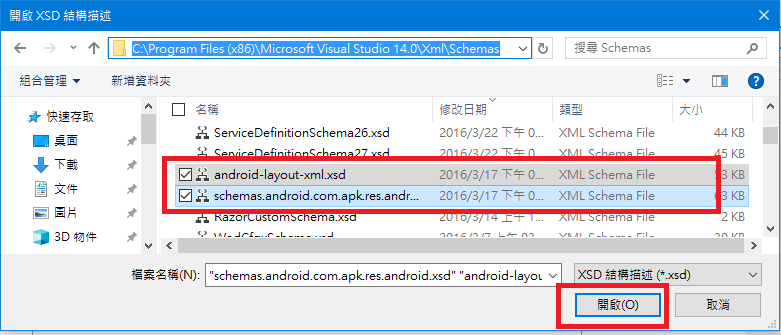
• 在XML結構描述對話窗當中確認加入無誤,點選確定。
• 再次回到axml的標記編輯畫面,此時就會看到IntelliSense出現了。
4. 參考來源
• How do I enable Intellisense in Android .axml files?
https://kb.xamarin.com/customer/portal/articles/1920119-how-do-i-enable-intellisense-in-android-axml-files-













