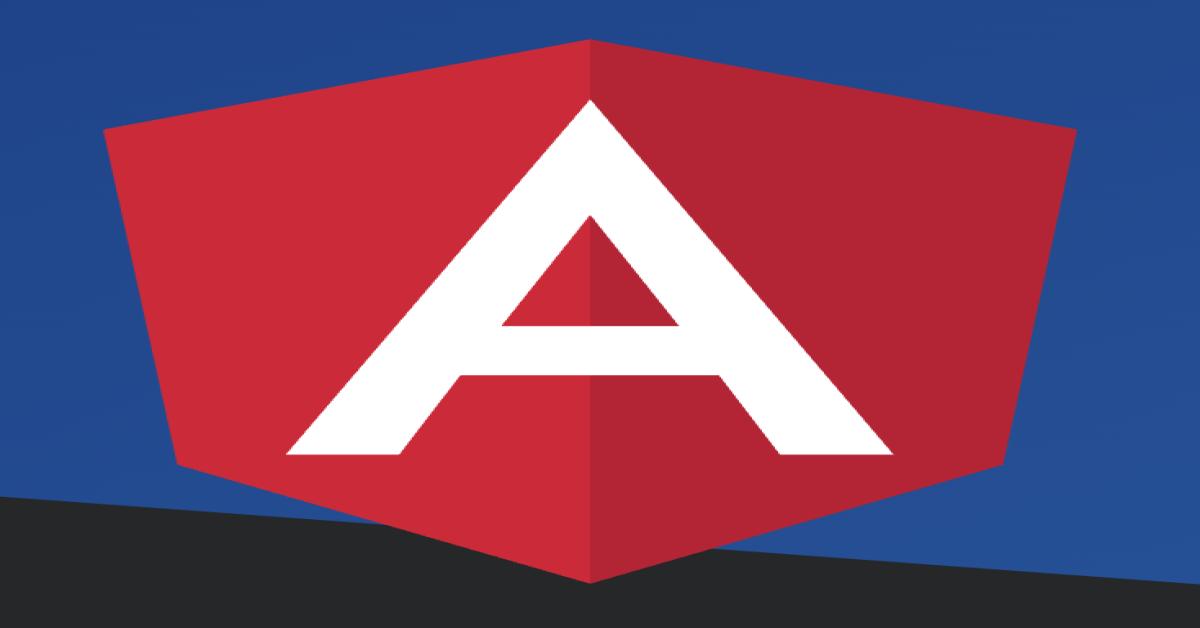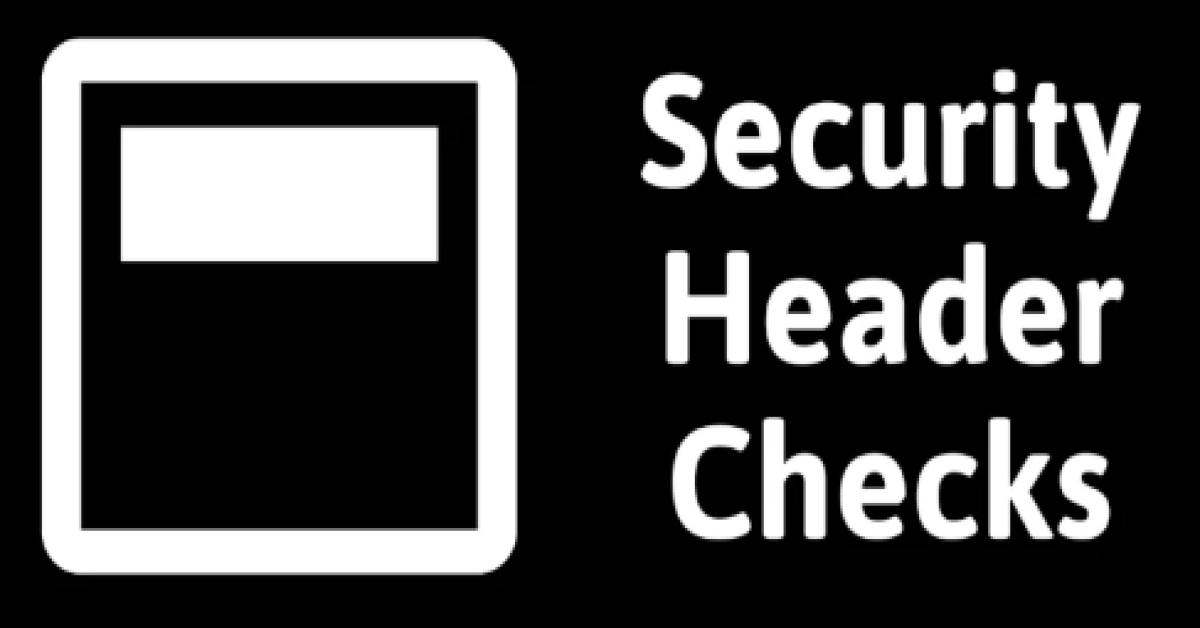react-native
push-notification
fcm
firebase
React Native Push Notification with FCM
2021/09/20 09:47:16
1
3412
1. Introduction
Push Notification is much more common for all app and mobile users. In this article will simply show how to setup Push Notification configurations on React Native and integrate Firebase Cloud Message to receive notifications.
2. Environment Setup
In order to setup push notification on React Native, there are a few things we need to setup before we configure on our application.
ii. Create a Firebase project
iii. React Native project
iv Android & IOS testing devices (Simulator will not work on Remote Notification)
3. Create Key on Apple Developer
To integrate FCM with APNs, create new key to get
*.plist


NOTE: This is one-time download link, please keep the file in secure

4. Create Firebase Project
To create firebase project, go to Firebase console and create project for Push Notification

Disable Google Analytics if you don't need it.

Wait until setup is done.
5. Setup Android Platform on Firebase
Go to Android icon to proceed setup in Home Screen.

Make sure the package name is the same in your application, under


android/app/src/main/AndroidManifest.xml

Download

google-services.jsonandroid/app/google-services.json
6. Setup IOS Platform on Firebase
Go to IOS icon to proceed setup.

Make sure bundle identifier name should be the same in your application, can go to Xcode to refer on Bundle Identifier



Download

GoogleService-Info.plistios/{projectName}/GoogleService-Info.plist
Drag and drop
GoogleService-Info.plist
Go to Firebase Project Settings (Cloud Messaging) and configure IOS APNs in order to receive notifications remotely.


Team ID and Key ID may refer on Apple Developer Account.


Setup done as below

7. Application Setup
Install
react-native-push-notificationpush-notification-iosnpm install --save react-native-push-notification @react-native-community/push-notification-ios @react-native-firebase/app @react-native-firebase/messaging7.1 Android Setup
In
android/build.gradleext {
googlePlayServicesVersion = "<Your play services version>" // default: "+"
firebaseMessagingVersion = "<Your Firebase version>" // default: "21.1.0"
// Other settings
compileSdkVersion = <Your compile SDK version> // default: 23
buildToolsVersion = "<Your build tools version>" // default: "23.0.1"
targetSdkVersion = <Your target SDK version> // default: 23
supportLibVersion = "<Your support lib version>" // default: 23.1.1
}
dependencies {
...
classpath 'com.google.gms:google-services:4.3.8'
...
}android/app/build.gradleapply plugin: 'com.google.gms.google-services'android/app/src/main/AndroidManifest.xml<manifest ... xmlns:tools="http://schemas.android.com/tools">
.....
<uses-permission android:name="android.permission.VIBRATE" />
<uses-permission android:name="android.permission.RECEIVE_BOOT_COMPLETED"/>
<application ....>
<!-- Change the value to true to enable pop-up for in foreground on receiving remote notifications (for prevent duplicating while showing local notifications set this to false) -->
<meta-data android:name="com.dieam.reactnativepushnotification.notification_foreground"
android:value="false"/>
<!-- Change the resource name to your App's accent color - or any other color you want -->
<meta-data android:name="com.dieam.reactnativepushnotification.notification_color"
android:resource="@color/white"/> <!-- or @android:color/{name} to use a standard color -->
<!-- Change the channel id depends on your app created Channel -->
<meta-data android:name="com.google.firebase.messaging.default_notification_channel_id"
android:value="@string/default_notification_channel_id"
tools:replace="android:value" />
<receiver android:name="com.dieam.reactnativepushnotification.modules.RNPushNotificationActions" />
<receiver android:name="com.dieam.reactnativepushnotification.modules.RNPushNotificationPublisher" />
<receiver android:name="com.dieam.reactnativepushnotification.modules.RNPushNotificationBootEventReceiver">
<intent-filter>
<action android:name="android.intent.action.BOOT_COMPLETED" />
<action android:name="android.intent.action.QUICKBOOT_POWERON" />
<action android:name="com.htc.intent.action.QUICKBOOT_POWERON"/>
</intent-filter>
</receiver>
<service
android:name="com.dieam.reactnativepushnotification.modules.RNPushNotificationListenerService"
android:exported="false" >
<intent-filter>
<action android:name="com.google.firebase.MESSAGING_EVENT" />
</intent-filter>
</service>
.....
</manifest>7.2 IOS Setup
Add below command at the top of
ios/{projectName}/AppDelegate.m#import <UserNotifications/UserNotifications.h>
#import <RNCPushNotificationIOS.h>
#import <Firebase/Firebase.h>Add following lines in same file
// Required for the register event.
- (void)application:(UIApplication *)application didRegisterForRemoteNotificationsWithDeviceToken:(NSData *)deviceToken
{
[RNCPushNotificationIOS didRegisterForRemoteNotificationsWithDeviceToken:deviceToken];
}
// Required for the notification event. You must call the completion handler after handling the remote notification.
- (void)application:(UIApplication *)application didReceiveRemoteNotification:(NSDictionary *)userInfo
fetchCompletionHandler:(void (^)(UIBackgroundFetchResult))completionHandler
{
[RNCPushNotificationIOS didReceiveRemoteNotification:userInfo fetchCompletionHandler:completionHandler];
}
// Required for the registrationError event.
- (void)application:(UIApplication *)application didFailToRegisterForRemoteNotificationsWithError:(NSError *)error
{
[RNCPushNotificationIOS didFailToRegisterForRemoteNotificationsWithError:error];
}
// Required for localNotification event
- (void)userNotificationCenter:(UNUserNotificationCenter *)center
didReceiveNotificationResponse:(UNNotificationResponse *)response
withCompletionHandler:(void (^)(void))completionHandler
{
[RNCPushNotificationIOS didReceiveNotificationResponse:response];
}ios/{projectName}/AppDelegate.m- (BOOL)application:(UIApplication *)application didFinishLaunchingWithOptions:(NSDictionary *)launchOptions
{
...
// Define UNUserNotificationCenter
UNUserNotificationCenter *center = [UNUserNotificationCenter currentNotificationCenter];
center.delegate = self;
[FIRApp configure];
return YES;
}
//Called when a notification is delivered to a foreground app.
-(void)userNotificationCenter:(UNUserNotificationCenter *)center willPresentNotification:(UNNotification *)notification withCompletionHandler:(void (^)(UNNotificationPresentationOptions options))completionHandler
{
completionHandler(UNNotificationPresentationOptionSound | UNNotificationPresentationOptionAlert | UNNotificationPresentationOptionBadge);
}ios/{projectName}/AppDelegate.h#import <UserNotifications/UNUserNotificationCenter.h>
UNUserNotificationCenterDelegate@interface AppDelegate : UIResponder <..., UNUserNotificationCenterDelegate>
7.3 Push Notification Setup
Add Push Notification basic configuration
import PushNotificationIOS from "@react-native-community/push-notification-ios";
import PushNotification from "react-native-push-notification";
// Must be outside of any component LifeCycle (such as `componentDidMount`).
PushNotification.configure({
// (optional) Called when Token is generated (iOS and Android)
onRegister: function (token) {
// Will use Firebase Generated Token
// console.log("TOKEN:", token);
},
// (required) Called when a remote is received or opened, or local notification is opened
onNotification: function (notification) {
console.log("NOTIFICATION:", notification);
// process the notification
// (required) Called when a remote is received or opened, or local notification is opened
notification.finish(PushNotificationIOS.FetchResult.NoData);
},
// IOS ONLY (optional): default: all - Permissions to register.
permissions: {
alert: true,
badge: true,
sound: true,
},
// Should the initial notification be popped automatically
// default: true
popInitialNotification: true,
/**
* (optional) default: true
* - Specified if permissions (ios) and token (android and ios) will requested or not,
* - if not, you must call PushNotificationsHandler.requestPermissions() later
* - if you are not using remote notification or do not have Firebase installed, use this:
* requestPermissions: Platform.OS === 'ios'
*/
requestPermissions: Platform.OS === 'ios',
});Create New Channel ID (It's required for Android to receive remote notification, only applicable on Android 8 and above). Channel ID must be the same config on android/app/src/main/AndroidManifest.xml
PushNotification.createChannel(
{
channelId: CHANNEL_ID, // (required)
channelName: 'React Native Firebase Cloud Messaging Channel', // (required)
channelDescription: 'A channel to categorise your notifications', // (optional) default: undefined.
playSound: true, // (optional) default: true
soundName: 'default', // (optional) See `soundName` parameter of `localNotification` function
importance: Importance.HIGH, // (optional) default: Importance.HIGH. Int value of the Android notification importance
vibrate: true, // (optional) default: true. Creates the default vibration pattern if true.
},
created => console.log(`createChannel returned '${created}'`), // (optional) callback returns whether the channel was created, false means it already existed.
);Get Firebase generated token
messaging()
.hasPermission()
.then(() => {
messaging()
.getToken()
.then(token => {
console.log("TOKEN: ", token)
})
});Add Remote Notification listener
const unsubscribe = messaging().onMessage(async remoteMessage => {
console.log("MESSAGE: ", remoteMessage)
});
return unsubscribe;8. Run
Now everything is setup successfully, we can use mobile devices to test on Push Notifications
Use FCM Tester to test on remote notification


Server KeyDevice Token

9. Sample Code
10. References
- React Native Remote Notification
- 在 Android 上设置 Firebase Cloud Messaging 客户端应用
- Set up a Firebase Cloud Messaging client app on iOS
- zo0r/react-native-push-notification: React Native Local and Remote Notifications
- react-native-push-notification-ios/push-notification-ios: React Native Push Notification API for iOS